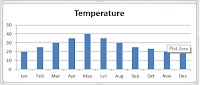This
article will explain you how excel features are used to data analysis process:
1. Sort: You can apply sort to one or multiple
cells to get expected data. You may sort data A-to-Z or Z-to-A manner. This is
very simple and easy method for data analysis. Custom sort has advance features
like sort by cell colour, font colour and cell icon.
2. Conditional Formatting: Conditional formatting is very rich functionality for data
analysis in Excel that enables user to highlight cells with different colours,
depending on the cell's value/percent. By applying conditional formatting to your
data, you can quickly identify variances in a range of values with
a quick glance. Following example will give quick answer
about high temperature value.
3. Filter: Filter your data in excel by certain criteria to get expected
output. Filtered data displays only the rows that meet criteria that you specify
and hides rows that you don't want displayed. You can apply filter to multiple
columns at a time. After you filter data, you can copy, find, edit, format, chart, and print
the subset of filtered data without rearranging or moving it.
4. Charts: A picture is equal to thousand
words so generating chart with a sheet full of numbers is easy to understand.
This is very useful and easy tools for data analysis and to create
visualizations. There are so many different charts we can create for data
analysis.
5. Tables: Table will allow you to analyse data easily and quickly.
6. Pivot Tables: Pivot
Table is very powerful and easy to use data analysis tool in excel. You can
extract information from rows and columns by inserting pivot on that
data.
7. Analysis ToolPak: This is an excel add-in program used to data analysis for statistical and engineering
data analysis.
8. Solver: Excel is having one more tool which is called solver.
This uses techniques from the operations research to find optimal solutions for
all kind of decision problems.